
When a test fails it means that a recent change has broken the application. The log files for the tests will indicate which tests failed and will list all of the commands that were run before the failure occurred.
In most cases, the server’s error log will contain important clues about what went wrong.
Cypress outputs the log directly to the terminal. When the tests are run from the Cypress UI additional information on the browser’s state will be available.
When the tests are run from the terminal you will find a screenshot of the browser’s state when the test failed in cypress/screenshots.
The CI tests can be difficult to debug. GitHub provides access to its build logs and artifacts produced by tests to help. Click Checks on a pull request to see the logs from the tests.
This provides a log of the entire build process including the logs from the Cypress and PHP Unit tests. Parts of the log, such as the server’s error log, are truncated and can only be reached by accessing the raw log.
When viewing the raw log, run a search in your browser for “fatal”. This is a quick way to find the source of many – but not all – test failures.
When a test fails, GitHub Actions will create individual artifact downloads that contain screenshots generated by Cypress for each failing test, as well as server logs.
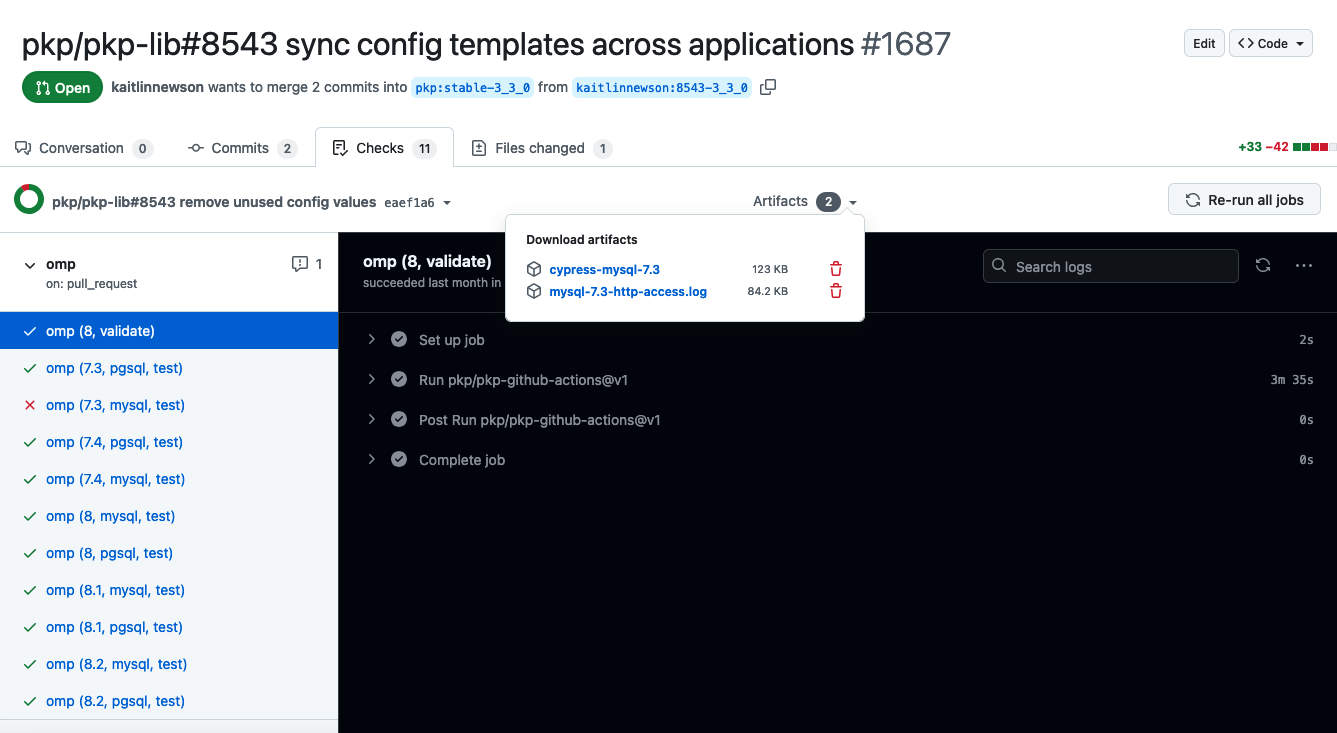
Download URLs will also be output in the logs for each failing test near the end of a test run.
If you are struggling to understand a test failure, it may be best to run the tests locally where you have more insight into the state of the application.
Learn how to write tests for plugins and themes.