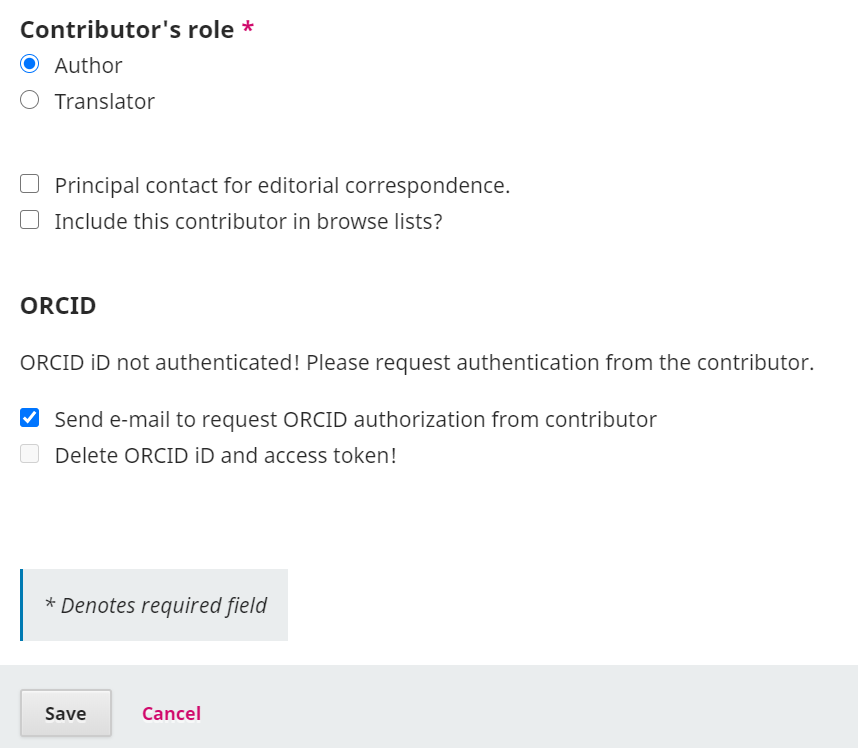ORCID provides the option to test the ORCID plugin in a Sandbox environment before using it in the live Production environment of your OJS journal or OPS server. Testing the plugin in the Sandbox will allow you to do the following:
This chapter explains how to test the plugin.
The process for obtaining your Sandbox ORCID API credentials will vary depending on whether you are planning to use the ORCID Public API or the ORCID Member API.
Free and available to anyone, the Public API allows for ORCID iD authentication and reading public data from ORCID records.
See Public API Documentation for instructions.
The ORCID Member API requires ORCID institutional membership. However, you do not need to be an ORCID member to try out the member API in the sandbox. All are welcome to request sandbox member API credentials and try out the full features available with the member API.
See Sandbox Testing Server Documentation for instructions on how to obtain sandbox credentials and conduct tests.
To test that the plugin is working correctly in the sandbox, you can create a sandbox account, and act in the role of an author:
Go to the ORCID Sandbox registration page and fill in the form. Make sure to use a made-up email address using @mailinator.com - for example: test123@mailinator.com. Please note the sandbox only allows @mailinator.com addresses.
See Sandbox Testing Server Documentation for more details.
There are multiple ways an author can connect their ORCID iD with their works in OJS/OPS. The scenarios you should test in the sandbox environment are: