
If your journal undergoes a major change such as changing publisher or hosting platform, or if your plans to cease publication for an extended period of time, there are some important steps to consider to make sure this transition goes smoothly.
With any major changes such as a new platform or publisher, or when ceasing publication, it’s important to inform your readers, authors, and reviewers with as much notice as possible, and provide them with key information about any impact to them and their work.
When changing publishers or platforms, users who take part of any workflow aspects such as Editorial Review, or any function that might be comparable to the workflow in OJS, ought to know how this will be impacted as part of this transition. If migrating from OJS to a new publishing system, give consideration to how users might be oriented and trained to a new system. If your journal is a subscription journal, your subscribers may need to know if there are steps that they will need to take within your new journal setup to ensure the continuity of their subscriptions.
When a journal is ceasing publication, users should be informed of how work published in the journal will continue to be made accessible (see archiving options, below).
In OJS 3.3, you can notify all users in the journal, or all users with a particular role, using the Notify feature under Users and Roles, providing this feature has been enabled by your journal administrator. See Learning OJS 3 > Users and Roles > Email users for instructions on using this feature.
You can also notify users with the Announcements feature. This will create an announcement on the journal website and will (optionally) email all users who have not opted out of receiving email notifications. See Learning OJS 3 > Website Settings > Announcements for information on this feature.
In addition to notifying current users via an email or announcement, it’s a good idea to place clear messaging in the journal’s “About” statement to describe the history and current status of the journal. This can include information about the journal’s affiliation with certain publishers and the relevant dates, or, in the case of a journal that has ceased publishing, details about the history of the journal and the fact that it is no longer publishing. For example:
“From 2010–2015, XYZ Journal was affiliated with ABC Publishers. From 2015–Present, XYZ Journal is published by XYZ Publisher.” “This journal published from 2010 to 2020. Since 2021 the journal site is an archive and is not currently accepting new submissions.”
When a journal ceases publication for an extended period of time, it is important to clearly indicate to users that the journal is not actively accepting submissions. Disabling submissions and registrations on the journal site also protects it against security threats that can occur when the registration option is left open without anyone actively monitoring new accounts. If the journal decides to resume publication in the future, these steps can be reversed so that the journal can accept further submissions.
To disable new submissions to the journal, you will need to be in the Journal Manager role. You can do it in two ways:
To remove the “Submissions” information from the user interface, you can remove the “Make a Submission Block” in Settings > Website > Appearance > Sidebar Management and/or disable the “Make a Submission Block” in Settings > Website > Plugins.
If submissions are disabled for all sections, only users who are logged in as journal Editors and Section Editors will be able to create a new submission. The “Submissions” page will still appear on the journal website, usually under “About,” but users who visit this page and click “Make a new submission” will not be able to proceed without first logging in as an editor.
You can remove the Submissions page from the website by logging in as a journal manager and going to Settings > Website > Setup > Navigation. Under the Primary Navigation Menu, click “Edit,” and drag-and-drop the Submissions menu item from “Assigned” to “Unassigned.” If the journal resumes publication in the future, you can drag the Submissions menu item back to “Assigned,” and the page will remain intact with all of the necessary information for users.
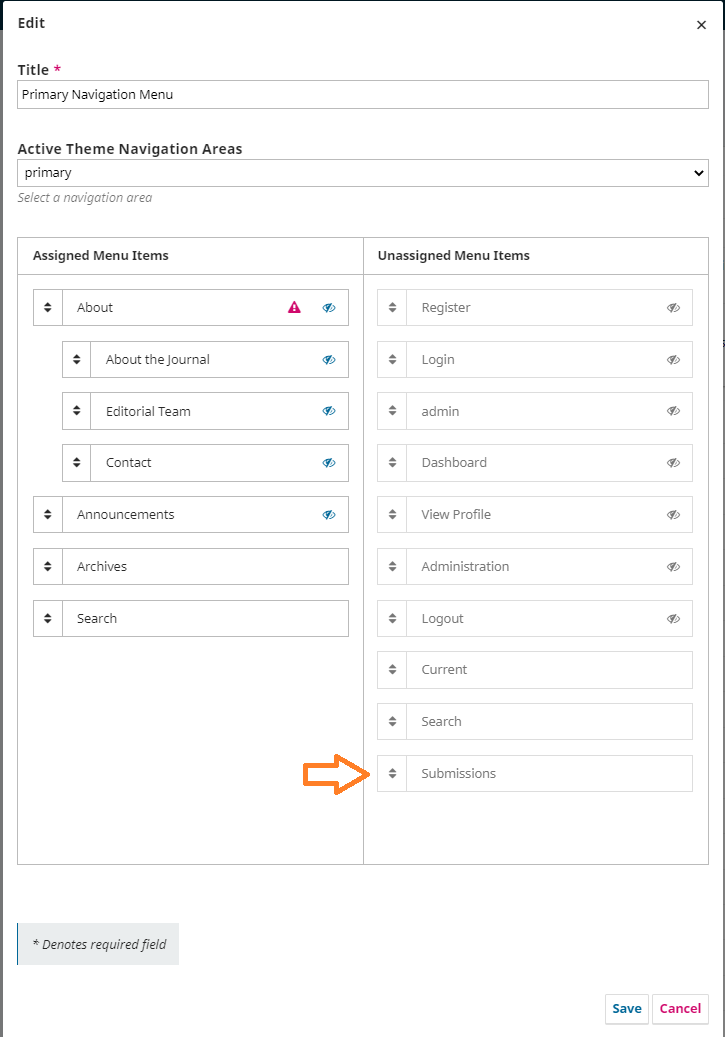
You may wish to disable new registrations on the journal site to avoid security issues that may occur from spam or bot accounts accessing the journal site. To do this, visit Users and Roles > Site Access Options, and select “The Journal Manager will register all user accounts. Editors or Section Editors may register user accounts for reviewers.” This will remove the “Register” option from the public-facing journal site but will still allow Journal Managers to create new accounts under Users and Roles > Users > Add user.
If migrating to a platform other than OJS, you may wish to investigate what formats OJS can export to that might be most appropriate for your needs. If migrating to a new platform or hosting provider, you may wish to consult with them on what the best options for migrating your content from OJS may be.
If your journal changes names or you have the need for a change of domain name (e.g., change from journalxyz.com to journalabc.com), ensure that you set up domain forwarding with your old domain name to your new one. If your journal uses DOIs, you will need to redeposit/update the DOI metadata with CrossRef to ensure that they point to the updated URLs for articles.
If you plan to cease publication permanently, you may want to archive the journal contents outside of OJS to ensure long-term preservation of the content. There are two options recommended for long-term preservation of a journal.
In the event that you are retiring your journal, you can register with PKP’s Preservation Network (PKP PN). On retirement, your published scholarly content would still be available to the wider public via the Preservation Network, and PKP would ensure that it is preserved in perpetuity. This service does not provide an archive for your review or editorial history; you would not be able to recreate your journal immediately from this archive in the event that the journal becomes active again. You can learn more about the PKP PN in the PKP Preservation Network Guide.
Internet Archive is a nonprofit organization that hosts a large web archive, known as the Wayback Machine. It provides stable access to captured “snapshots” of web pages from past points in time. You can learn more about the Internet Archive, and the options for preserving journal content, in Getting Found, Staying Found.