
This video provides a brief introduction to the PKP Preservation Network and how to install and configure the plugin in your journal to register for the Network.
The PKP Preservation Network (PKP PN) allows publishers of OJS journals to digitally preserve their content. This means in the event that a journal stops publishing or goes offline, there will be a way to have continued long-term access to articles and issues.
The PKP PN deposits content using the LOCKSS Program, which offers decentralized and distributed preservation. This allows for journals that are not part of any other digital preservation service (such as CLOCKSS or Portico) the ability to be preserved for long-term access.
The PKP PN functions as a dark archive, meaning that end-users will not have access to the preserved content until after a “trigger event.” After a trigger event, PKP staff will import the preserved content into one or more OJS instances hosted by PKP member institutions. Once loaded into these host OJS instances, the content will be publicly accessible.
Please note that archiving your content in the PKP PN is not the same as backing up your OJS site. The PKP PN archive cannot be used if you lose content on your site and need to restore it. Frequent backups of your site should be performed separately.
In addition to ensuring long-term access to your content, having a digital preservation and archiving strategy and making this explicit as part of a policy is one of the key components of the DOAJ application process policy and one of the criteria for being awarded the DOAJ Seal.
In order to use the PKP PN, your journal must have the following:
To configure the plugin, you will need to be logged in as the Administrator.
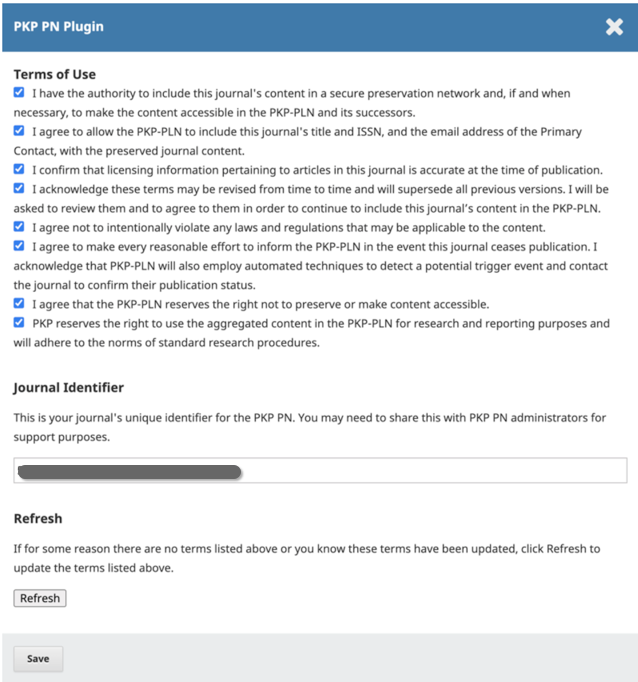
Once enabled, the plugin will automatically deposit the journal’s published content in the PKP PN each time an issue is published. This is the automatic deposit process:
The PKP PN plugin will start packaging content to be deposited within 24 hours to 48 hours of configuration and new issue publication, but will take a few days to go through the whole cycle.
The PKP PN plugin does not currently support the deposit of individual articles that are not assigned to an issue. The plugin will check for any changes or updates (after the creation of the deposit). If there is a change to a deposited article or new article has been assigned to a deposited issue, the plugin automatically resets the deposit so that the next time the “depositor” is executed, this issue gets redeposited.
Back issues will be deposited in the archive when you enable the plugin.
The reset option for the issue deposit will repackage and send the files to the staging server for reprocessing. This can be done if there is an error indicated.
To check the status of the PKP PN plugin, click the blue arrow beside the plugin title followed by Status.

The key thing to look for in the PKP PN status page would be the LOCKSS status column. If the preservation of an issue is successful, the LOCKSS status will indicate “Agreement,” meaning the whole network agrees that there is a consistent copy of the issue archived.
The status menu will identify the type, type object ID, number of items checked, and various statuses.
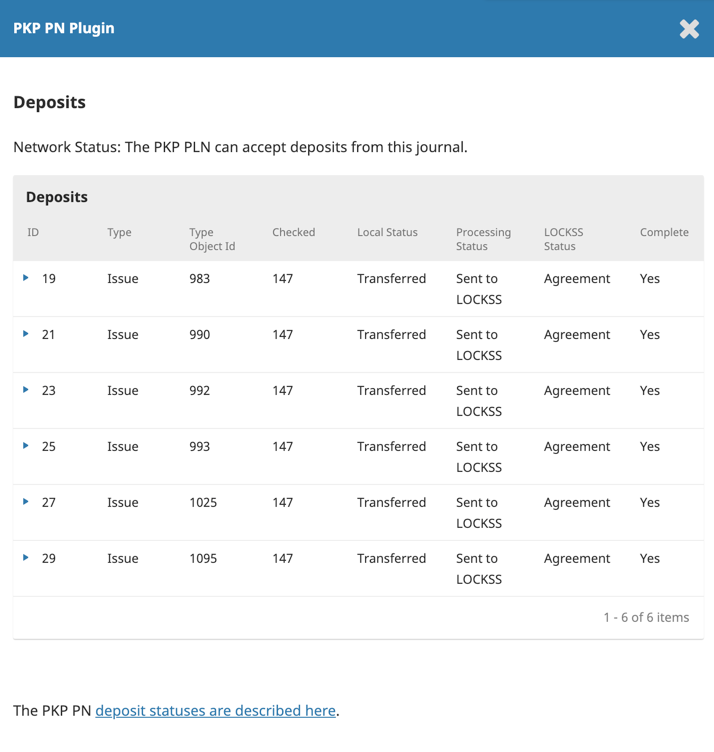
The key columns you will want to look at are:
The diagram below provides a visual summary of the deposit process.
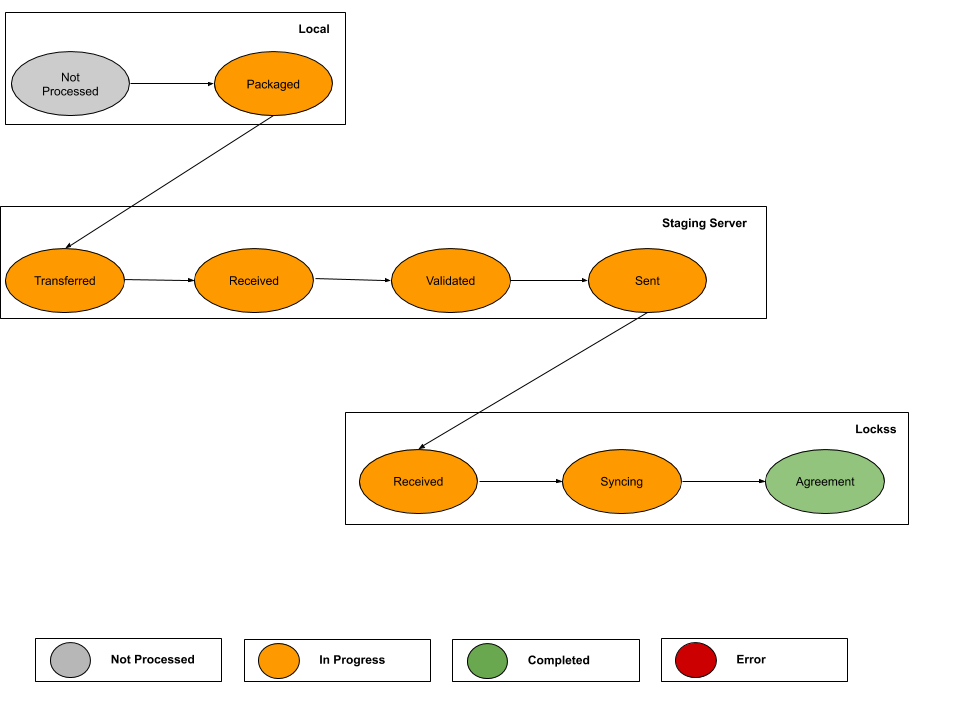
Additional information regarding the deposit status and errors will be available with the release of OJS 3.3.
In addition to checking the PKP PN plugin status, you can also check the list of journal issues. This list is updated nightly.
To check your archiving status externally, please visit the Keepers Registry. Using the search function, enter your ISSN or journal-title. Click the Archival Status tab under the Journal name.
Please note, the Keepers Registry updates its holdings data from the PKP PN monthly.
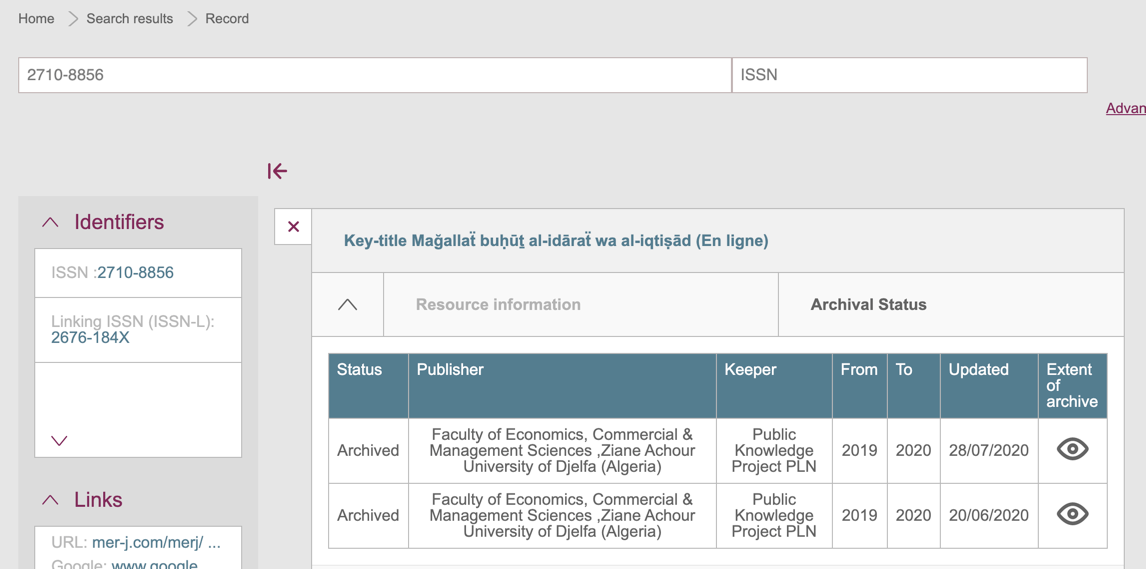
If you want to cease depositing your content in the PKP PN, simply disable the plugin. The content you already deposited will remain in the archive.
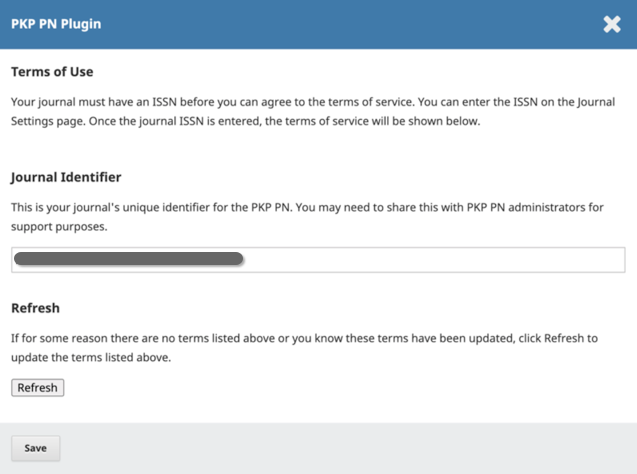
Check to see that an ISSN has been entered in your Journal Settings. Once this information is in your journal, it will list the Terms of Use.
Please note, it can take a while for LOCKSS to synchronize the deposit across all the caches in the network.
If the message persists for more than 24 hours, you may not have set up cron correctly. Other causes could be an old OJS installation, trouble contacting the staging server, or the staging server not reaching the journal properly.
If you continue to have this issue, please contact PKP Publishing Services if you are a hosted client. For self-hosted journals, please create a post on the PKP Community Forum and include your journal title and URL.
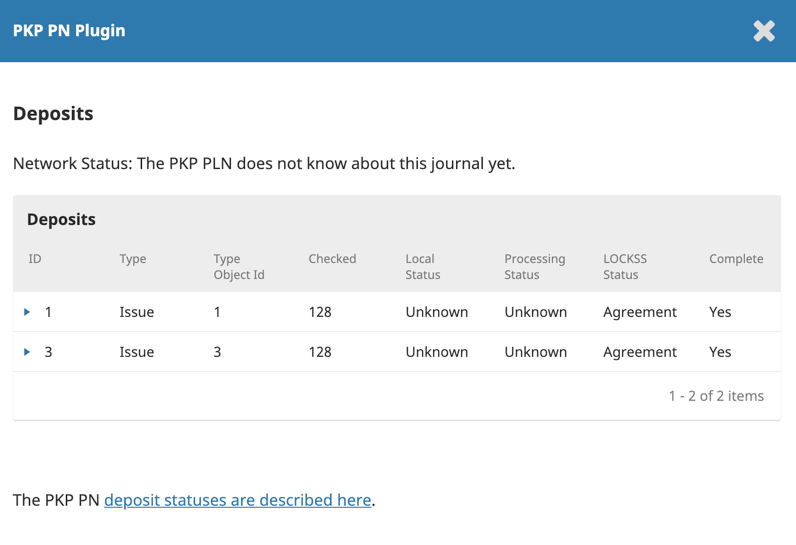
The PKP PN Journal list updates nightly while Keepers Registry updates its holdings data from the PKP PN every month. If you think your journal should be listed based on these time frames, please contact PKP Publishing Services if you are a hosted client. For self-hosted journals, please create a post on the PKP Community Forum and include your journal UUID or URL.
For users with technical knowledge, there are a number of troubleshooting hints available on the PKP PN GitHub page if you encounter any issues with packaging and depositing content.
Copyright: Simon Fraser University holds the copyright for work produced by the Public Knowledge Project and has placed its documentation under a Creative Commons Attribution 4.0 International License.