
The statistics features of OJS allow you to view different numbers pertaining to the readership and user community of your site, including article and abstract views, subscription activity, editorial and review activity, and user counts separate by role.
This section will describe the statistics report/visualization tools available in OJS and how to use them. If you are interested in how to manage statistics as a systems administrator, including configuring the statistics framework, and troubleshooting statistics, please view the PKP Administrator’s Guide’s documentation on statistics.
For a video walkthrough of Statistics in OJS, see our Setting up a journal in OJS 3.3. Module 13: Statistics video below.
⚠️ This resource relates to an earlier version of the software and may not be up to date.
⚠️ This resource relates to an earlier version of the software and may not be up to date.
The following definitions may be helpful to you for understanding the variety of statistics tracked by OJS.
OJS offers Editors and Journal Managers the option of viewing graph and table representations of article usage, including abstract views and full-text downloads.
The visual statistics can be found under Statistics on the left menu panel, by clicking Articles.
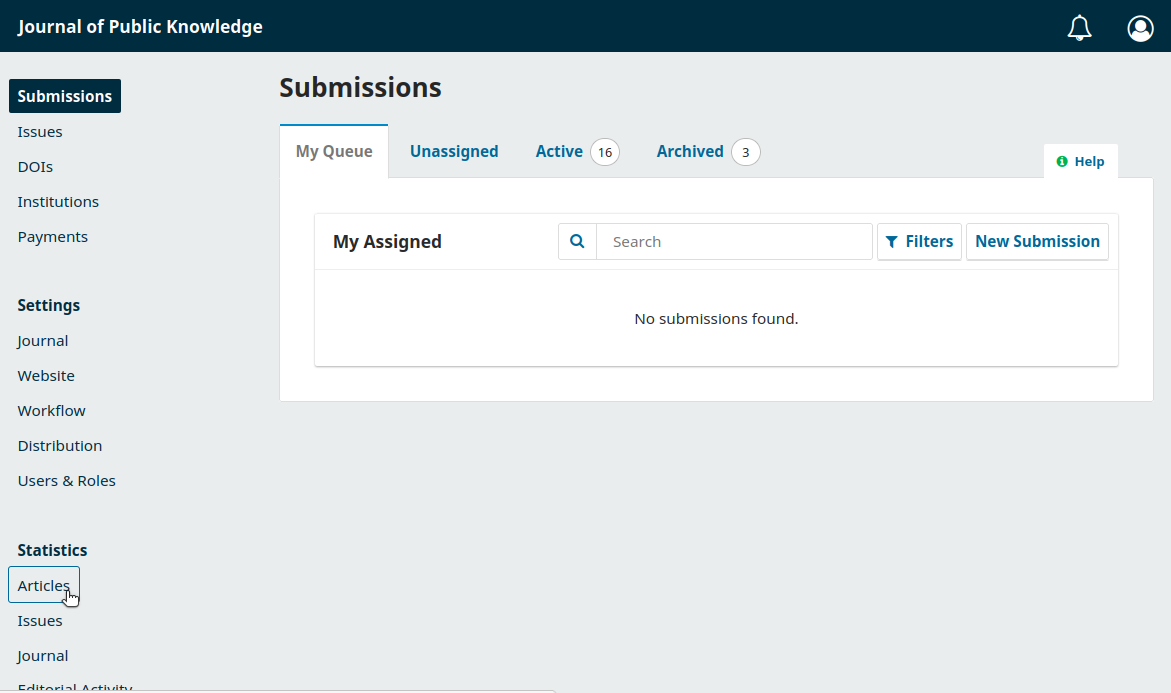
The Articles statistics show the articles’ abstract views in both graph and table format. The visual graphic can be changed to Monthly or Daily view. The table format will allow you to filter the Total in ascending or descending order.
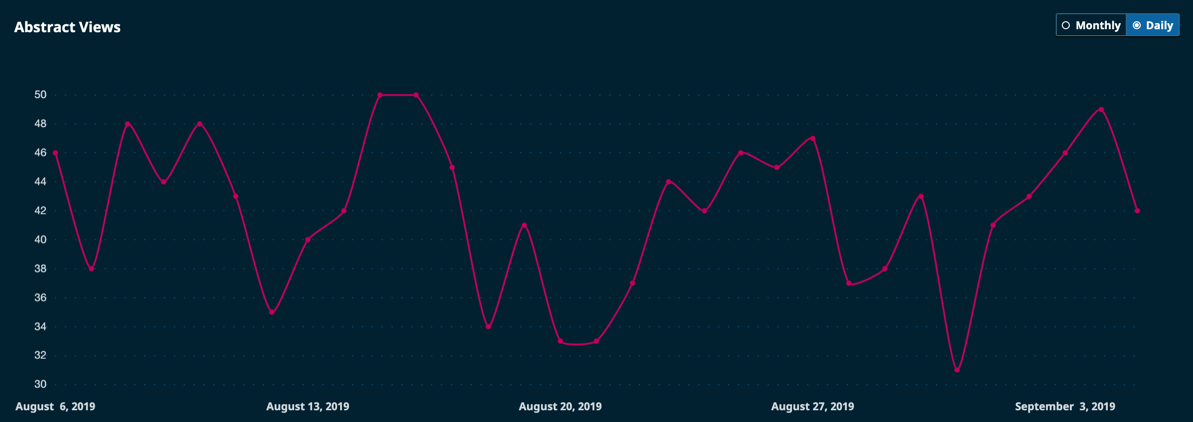

The calendar icon on the top right corner of your dashboard gives you the option of changing the article view to the Last 30 days, Last 90 days, Last 12 months, All dates, or a Custom Date Range.
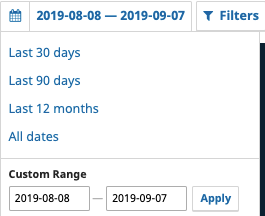
The filter icon on the top right corner of your dashboard gives you the option of filtering the articles by Sections.
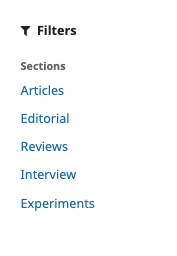
You also have the option of searching the statistics of a specific article by title, author, or manuscript ID by using the search function under Article Details.

When Geographical and Institutional Statistics have been enabled (see the Administrator’s Guide for details), OJS can collect data about the readers’ locations and institutions for statistical reporting. To access these reports, click “Download Report” and choose the report you wish to access.
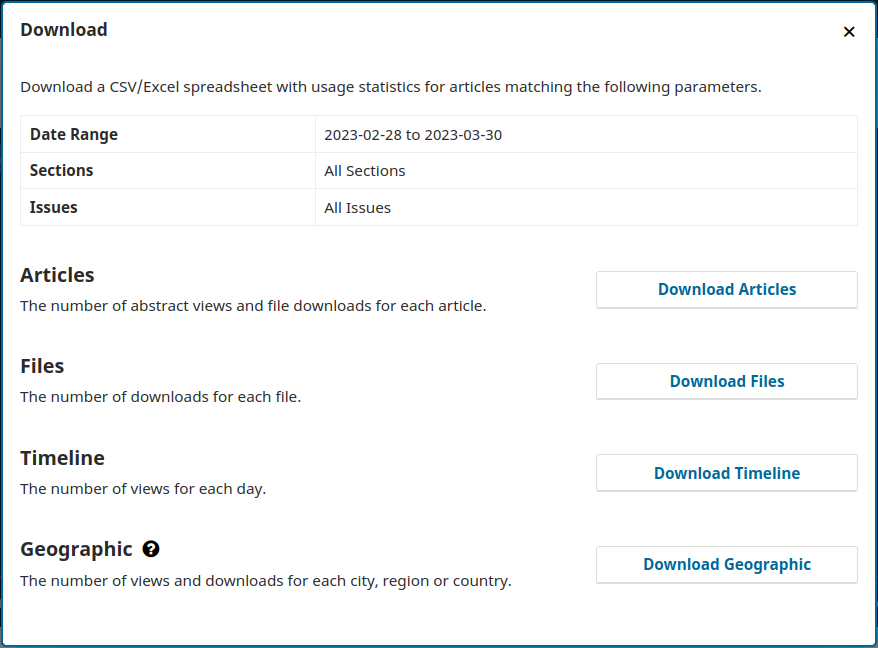
This information is also available via the COUNTER SUSHI interface. See the Administrator’s Guide for details.
This section provides statistics about the editorial workflow, such as number of submissions received, days to first editorial decision, and acceptance and rejection rates. You can filter these statistics using a custom date range to, e.g., find the number of articles accepted during a 12-month period.
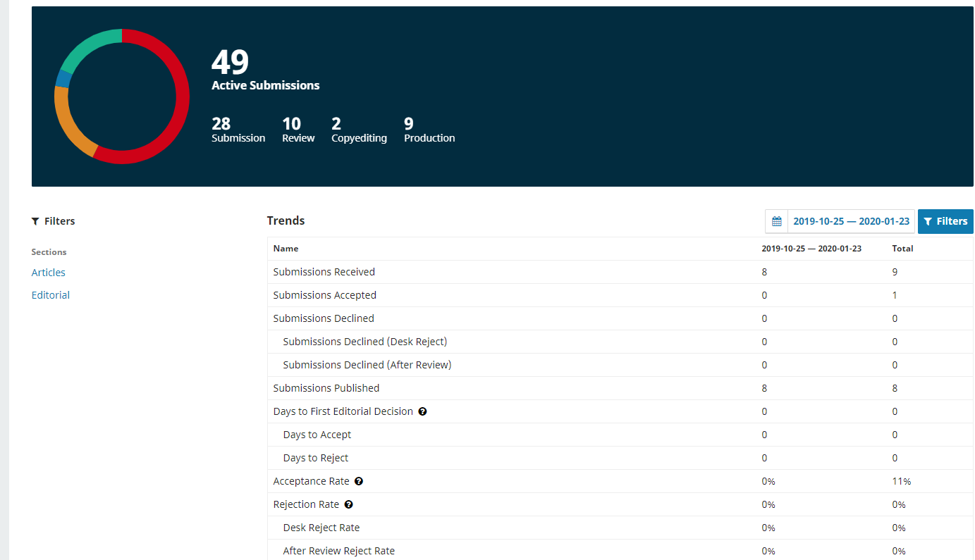
There are some important things to note when considering the data in these reports:
An Editorial Activity Report will be generated monthly and can be sent by email to editors and section editors. All managers and section editors are automatically opted out of the monthly report; however, you can opt in by going to User Profile > Notifications and unchecking the box that disables the automated email.
This section provides information about new user/role registrations within a specified time period. The Total column is not a total number of accounts created; it identifies how many users have that role in the system right now. When an existing user receives a new role, such as a registered author becoming a reviewer, that addition to the total number of reviewers in the system will be reflected in the data by an increase in the number of reviewers but no change in the total number of users.
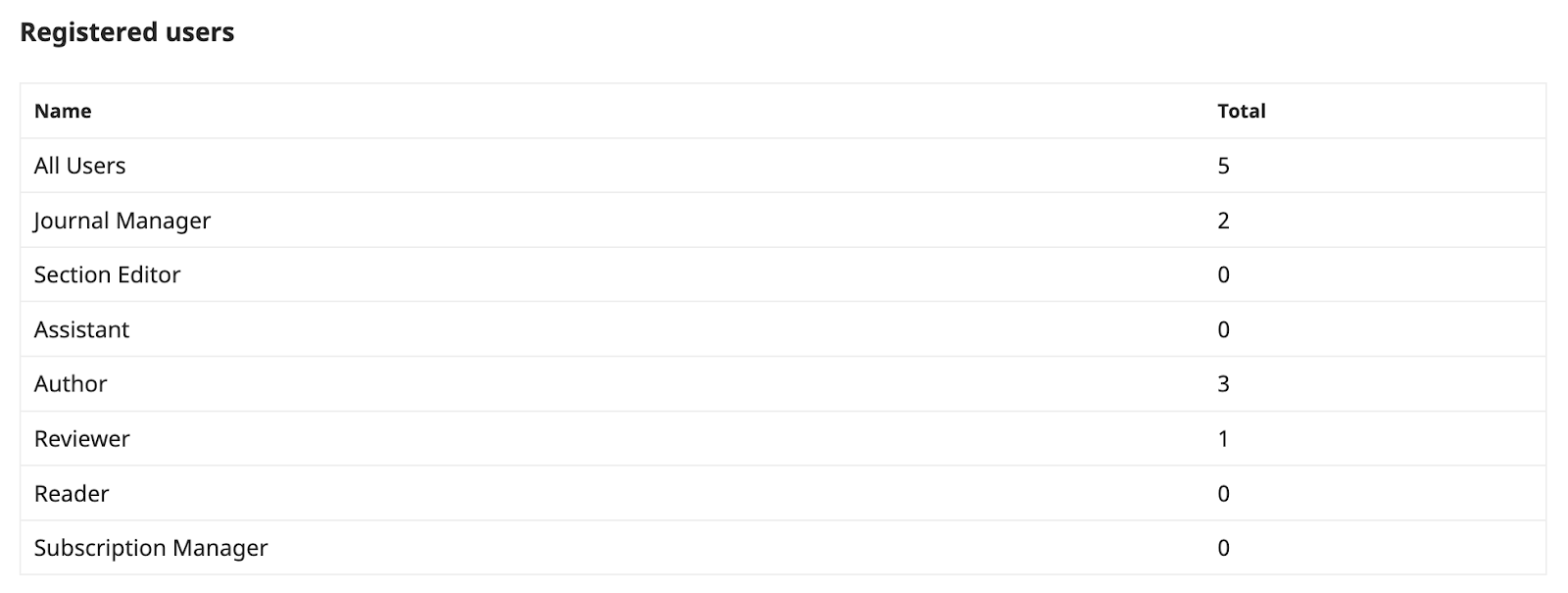
The Reports page provides access to a variety of reports from your journal. The list may be expanded by installing additional plugins.
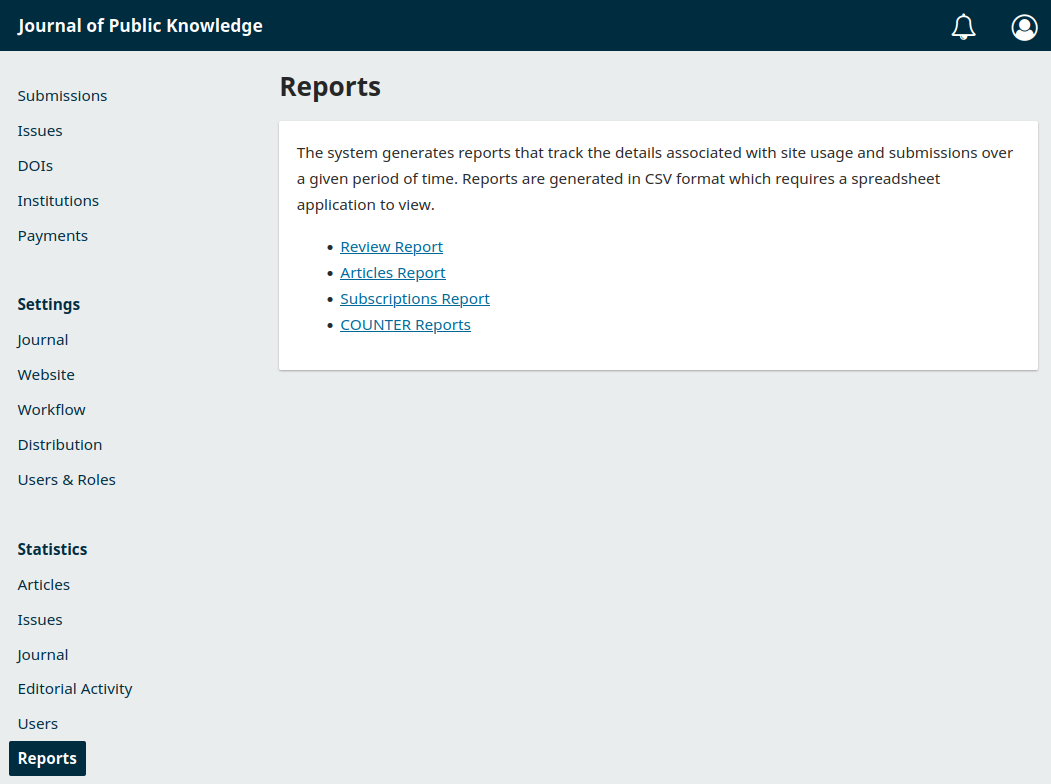
The system generates reports that track the details associated with site usage and submissions over a given period of time. These reports can be broadly grouped into “usage” reports that contain usage metrics indicative of visitor readership and “content” reports that provide data on the respective item (eg. review information). Reports are usually generated in CSV format which requires a spreadsheet application to view.