
Occasionally, a user may have created two separate accounts (using two different email addresses), or you may find yourself in a situation where one or more users have to be removed entirely from the system. To accomplish either task, you must use the Merge Users feature. Select Merge Users from the Journal Management Page under Users. On the resulting page, select a user you wish to merge with another user, or select more than one user to merge at once by using the checkboxes next to the account names. In this example, Ted Trudeau has two accounts (Ted Trudeau and Dr. Ted Trudeau). They wish to keep the account with “Dr.” and have the account without the salutation merged with it. Here, we’ll select Merge User next to the Ted Trudeau account.
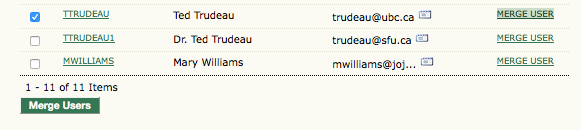
Next, we’ll select the Dr. Ted Trudeau account (which is the keeper) and click Merge Users.

This action has effectively deleted the Ted Trudeau account from the system. To remove garbage, test or spam accounts, simply merge the unwanted accounts into your Journal Manager account. Again, you can merge more than one account at a time by clicking the checkboxes next to the unwanted accounts.